This topic will be discussed with the following structure.
- SharePoint 2010 software and hardware requirements
- Operating System
- MOSS 2007 Farm Topology
- Deeper farm analysis
- The preupgradecheck report
- Summary
SharePoint 2010 software and hardware requirements
The first thing that comes into our mind when migrating to SharePoint 2010 is the new farm specifications.
It's very crucial to pay attention to the hardware and software requirements for new SharePoint installations. It's a rule of thumb.
The minimum requirements for the SharePoint Foundation 2010 is 64-bit processor of four cores, 8 GB RAM for production use and an 80 GB hard disk space.
These are the hardware requirements, as per specified in Hardware and software requirements (SharePoint Foundation 2010).
You should read this article to have a complete idea about the hardware and software requirements for SharePoint Foundation 2010 and the database servers.
Operating System
SharePoint 2010 is supported by Windows 7, Windows Server 2008 R2, Windows Server 2008 Service Pack 2, Windows Vista Service Pack 1 and Windows Vista Service Pack 2. You can download a SharePoint Server 2010 trial version from Microsoft SharePoint Server 2010 Trial.
MOSS 2007 Farm Topology
Before we start on the old farm investigation and pulling out as much information as we can to be able to plan the upgrade, you should be having a fair knowledge about the SharePoint structure and the terminologies.
If you need such information, please visit MOSS 2007 upgrade and migration to SharePoint 2010 in details.
The first step in MOSS 2007 migration to SharePoint 2010 is to get much information as possible about your current farm so that you can build up a new appropriate farm for the SharePoint web applications before migration to SharePoint 2010.
SharePoint has provided a lot of ways and tools to handle this.
First, lets take a look at SharePoint and how it sees your farm. Follow these steps to check your farm, how many servers the farm consists of and what services each server have.
- On your MOSS 2007 server, open central administration.
- On the left, click Operations.
- Under Topology and Services, click Servers in farm.
On Servers in farm page, under farm information section, you can view the version, database server and SharePoint configuration database name.
This is the database server used when MOSS 2007 were being installed on the old farm.
Below the farm information section you can find all the servers in the farm and all the services that are running on each server. It's a good practice if you take notes of any information you find it useful to you.
If you need more information about the services running and which of them are running and which are stopped, then follow these steps.
- Click Operations.
- On the left under Topology and Services, click Services on server.
On Services on server page you will have a deeper look into services running and stopped on the server. Also you can change the current server from the drop down list at the top of the page.
Also, you can have a look at the email server settings by checking the rest of the links under Topology and services section.
Deeper farm analysis
When you install MOSS 2007, it creates a folder called the "12 hives", this folder is located at "C:\Program Files\Common Files\Microsoft Shared\Web Server Extensions\12" if your installation is on the C drive.
This folder is the SharePoint installation directory that contains the core MOSS 2007 server files. The term "12 hives" will be used across the rest of the posts. If you navigated to this location on your server you will find a bin directory inside the 12 hives.
This bin directory contains a lot of SharePoint tools provided when MOSS 2007 is installed. The most important tool among the provided tools is the STSADM tool. STSADM tool stands for SharePoint Team Server Administration.
In the next step, we will use this tool to be able to have a deeper look into the farm topology and if there are any major issues that may block the migration that should be solved prior to the migration.
Follow these steps to achieve this.
- On the MOSS 2007 server, Open the command prompt console.
- Navigate to the bin folder in the 12 hives directory. That should be on "C:\Program Files\Common Files\Microsoft Shared\Web Server Extensions\12\bin"
- Type in the following command
stsadm -o preupgradecheck
While the preupgradecheck command is running, you will find it listing all the passed and failed checks, as shown in the below figure, until it generates an into-details report.
The preupgradecheck report
The generated report from the preupgradecheck command will be used for deeper farm analysis.
Solving the issues in the report is outside the scope of this post. You will find two sections in the report, one is called "Potential Upgrade Blocking Issues" (That's only in case you have any issues with the current farm) and the other section is called "Upgrade Planning Information".
The "Upgrade Planning Information" section consists of a set of useful information that can be used in determining how the new SharePoint 2010 can be planned. We will focus on illustrating some topics of this section in this post.
- Information Only : Servers in the current farm. This will list all the farm servers and how every server is used in the current farm. For example, it will show you which server is the database server, web server and the central administration server.
- Information Only : The components from this farm. This gives you a different insight to the farm. It lists the number of servers inside the farm along with the number of web applications, the number of content databases and their sizes and the number of site collections. This part gives you better insights if the migration process might be heavy and take much time or not.
The above two topics are very useful from the farm and web topology side.
You can use the rest of the topics under this section to determine if there could be any custom site definitions, features, web parts or event receivers.
Also, you will find a section listing all the language packs installed.
At this state, we have got some useful information about the old MOSS 2007 farm that needs to be upgraded to a new SharePoint 2010 farm.
Summary
Summarizing the list of information you have known so far about the MOSS 2007 farm.
- The database server used for SharePoint configuration database.
- The configuration database name.
- The email server.
- The database server used for SharePoint content databases.
- The Central Administration server.
- The number of servers in the farm.
- The number of content databases and their sizes.
- The number of site collections.
In the next post SharePoint 2007 upgrade - Moving old farm installations to the new farm, we will investigate the MOSS 2007 farm installations to be able to install the corresponding installations with their correct versions in the new SharePoint 2010 farm.
Read Next
The following articles are related to moss 2007 upgrade to sharepoint 2010 farm topology.